OPNBI License Request and update license
This document is all about how to send request for OPNBI license & how to update it.
Objective
Objective of this document is to guide user on the process of license request and update in OPNBI
Request for license
Once you have downloaded and start server you will see login screen link in below image,
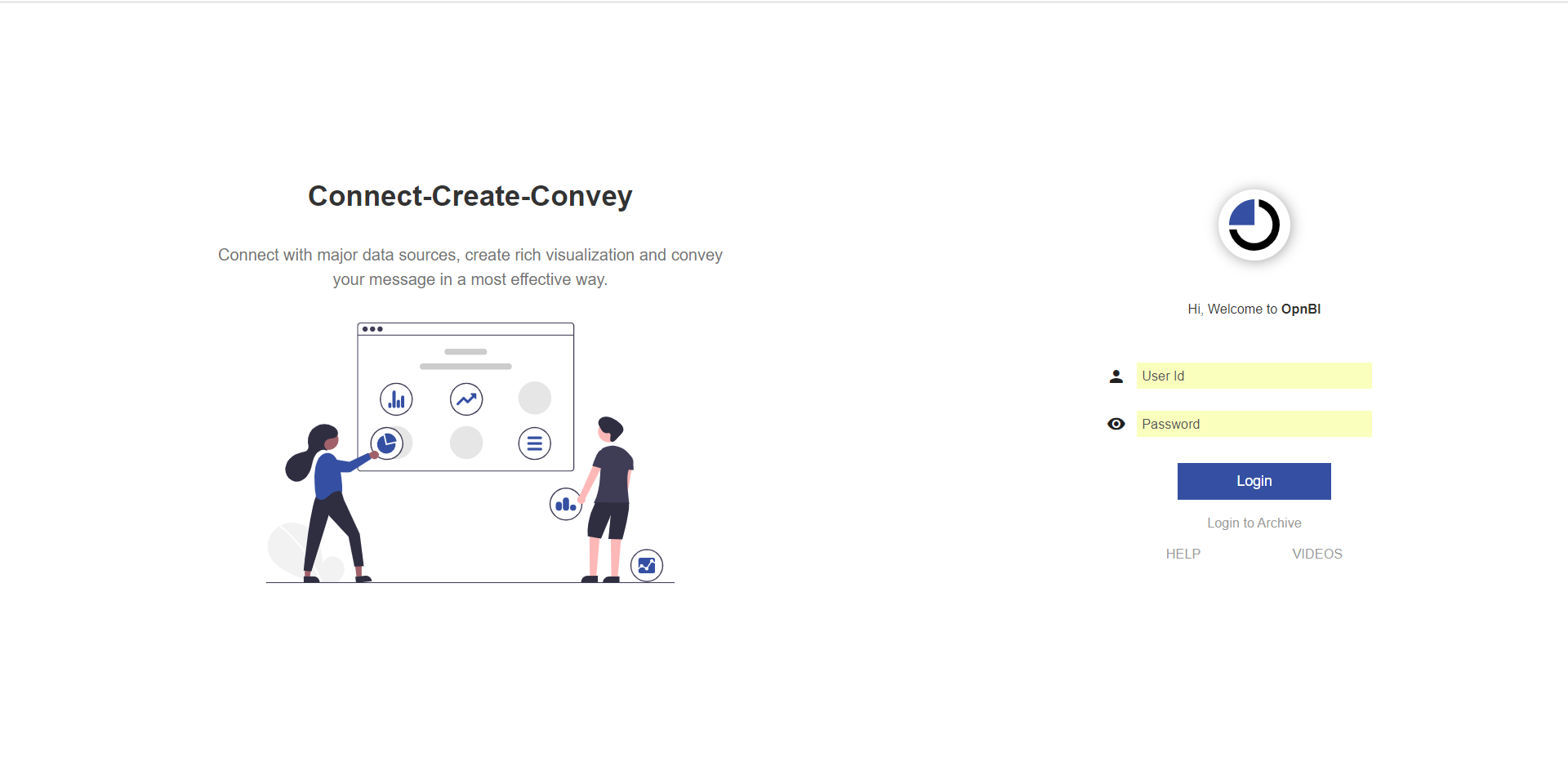
- log in to the OPNBI application with your credentials.
info
Default User name is Admin and password is password
If you do not hold any valid license, page will be redirected on license page. if not please follow below step.
- Go to the hamburger menu > Administration > License
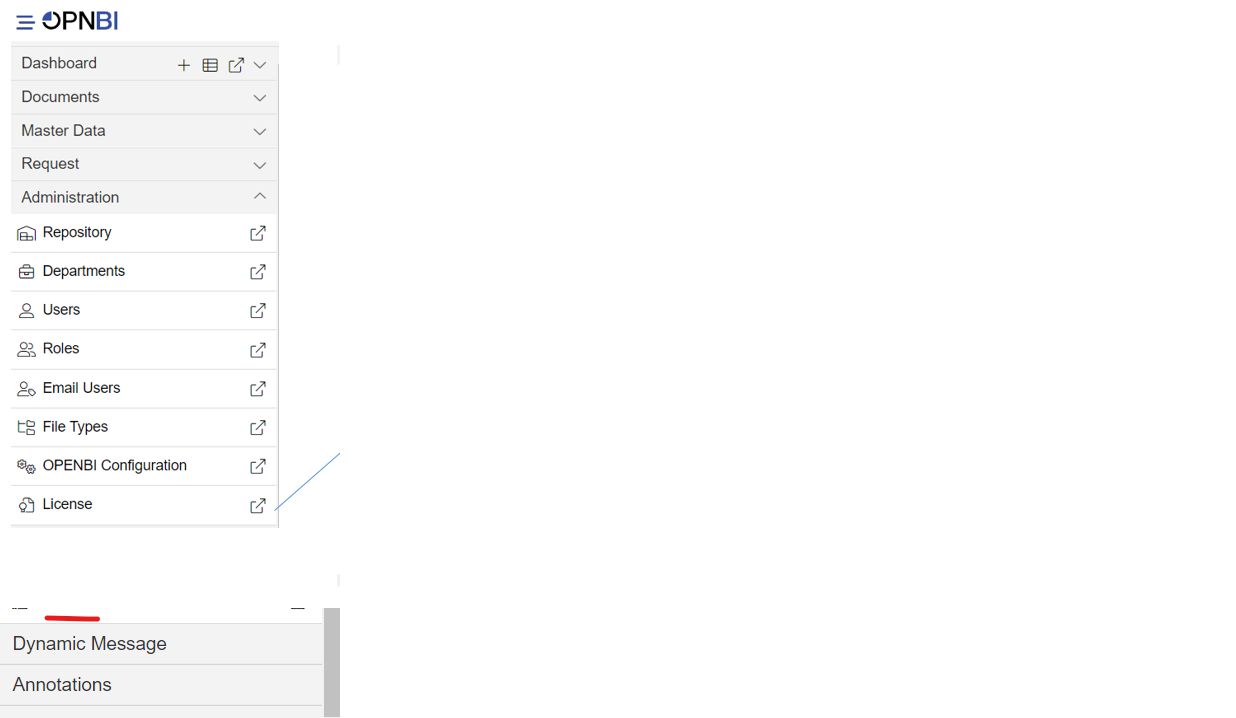
When you click on License, your screen will look as per the image above.
You will see a Request License form on the left hand side. fill the required details and click on Online Request button.
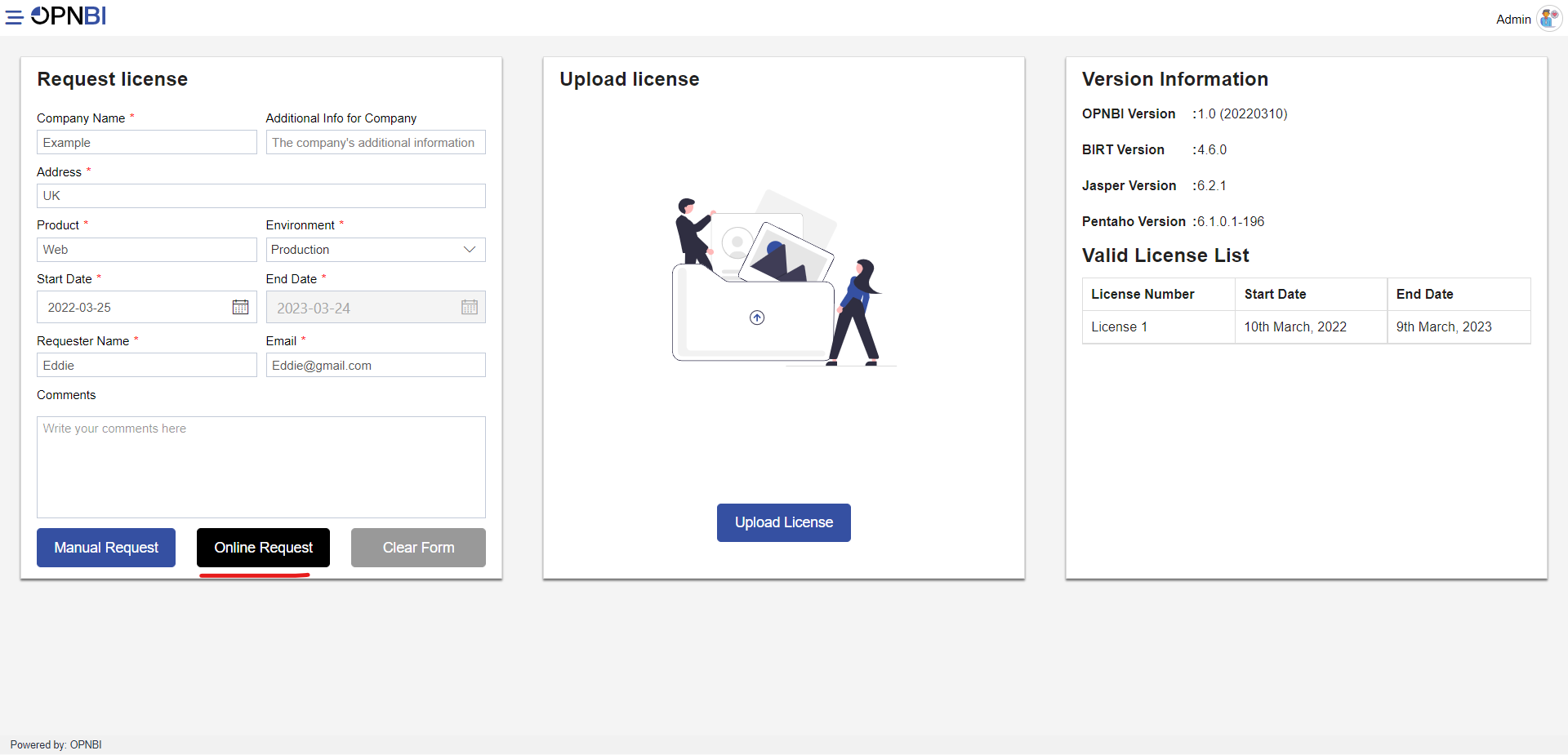
info
You will receive an email on the email address you have provided in request form.
Check your email, you should get confirmation email.
Click on link given in email to confirm your email address. it will redirect you to a new page.
Once email verification successfully done, you will receive your licese file in new email
Once you recieve license file, download it in you directory and go to license page of OPNBI
You will see Upload License button in the middle of page.
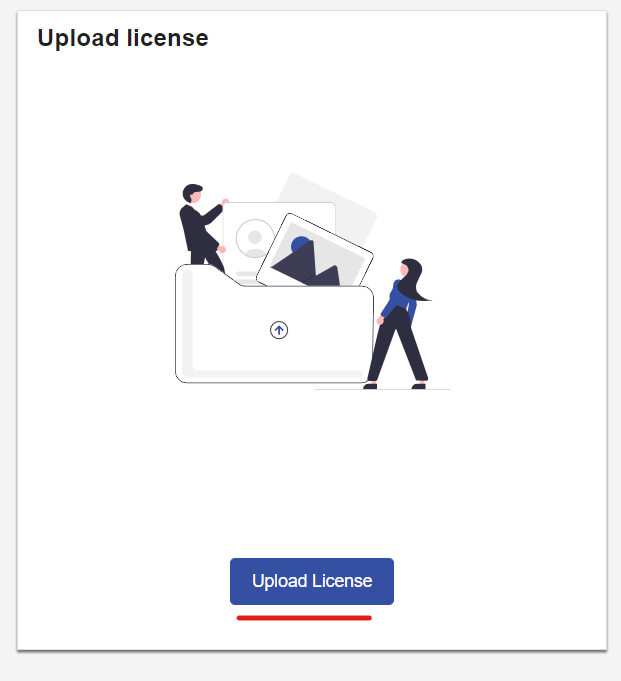
Click on that button to upload licese file. select and upload license here
Once license is uploaded, you will be redirected to login page and you can see success message on the top of the screen
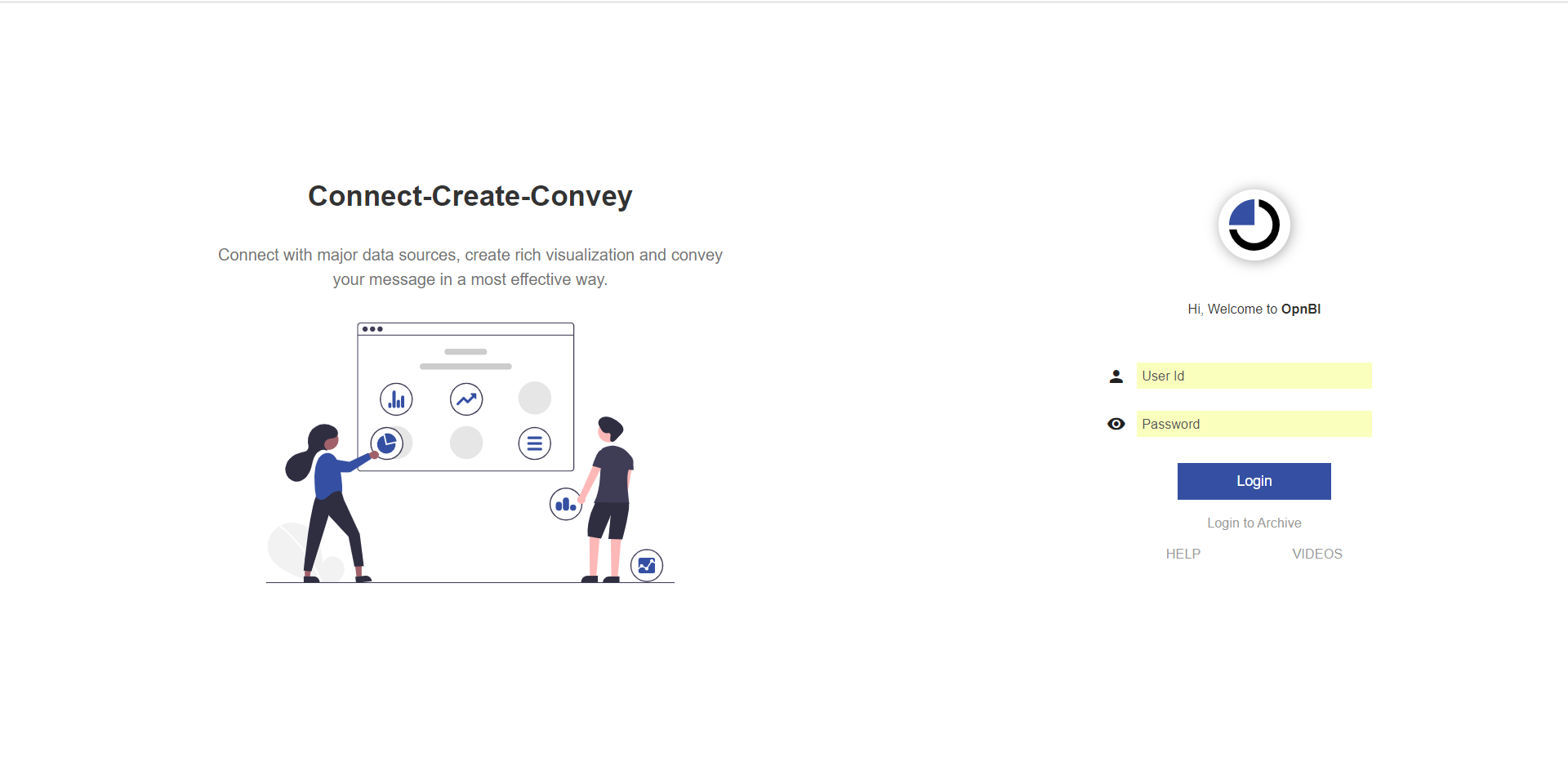
- Login using your credentials and it will take you to the landing page of OPNBI
- In case you face issue with license request and update process, contact us at support@opnbi.com
Clear Form
warning
In License page, you will see Clear Form button on the left hand side form. this button will remove your existing license information from the system. that means you will not be able to log in to application once you click on this button.
If user clicked on Clear Form button by mistake, try to upload existing license file again to make application work.